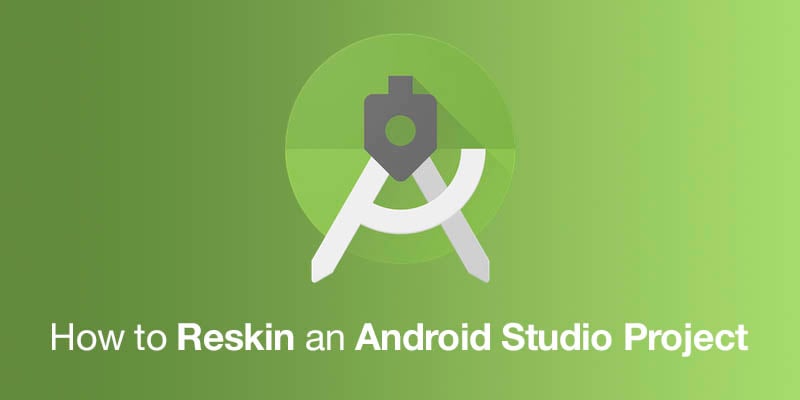How to Reskin an Android Studio Project
Reskinning an Android Studio project can be an excellent way to give new life to an existing app or to create multiple apps with a similar core structure but different appearances. Whether you’ve purchased a source code or have an app of your own that you want to refresh, this comprehensive guide will walk you through the steps of reskinning an Android Studio project.
1. Understand the Project Structure
Before diving into the reskinning process, it’s crucial to understand the project’s structure. Android Studio organizes your app into various directories and files. Familiarize yourself with the project’s source code, assets, and resources. You should have a clear understanding of how the app functions and where you’ll need to make changes.
2. Backup Your Project
Before making any changes, create a backup of your project. This ensures that you can revert to the original version if something goes wrong during the reskinning process.
- In Android Studio, go to “File” > “Export to ZIP File.”
- Choose a location to save the ZIP file, and click “OK.”
Now, you have a backup of your project, and you can proceed with reskinning without the fear of losing the original source code.
3. Modify App Resources
Reskinning primarily involves changing the app’s visual appearance, so let’s start by modifying the resources:
- Images and Icons: Replace existing images and icons in the
res/drawableandres/mipmapdirectories with your new assets. Ensure that the new assets have the same filenames as the original ones to avoid breaking references in the code. - Layouts: You can redesign the app’s layout by modifying XML files in the
res/layoutdirectory. Adjust the placement, color, and style of UI elements to match your desired look. - Strings: Update text strings in the
res/values/strings.xmlfile to reflect any changes in the app’s branding or content. - Themes and Styles: Customize the app’s themes and styles in the
res/values/styles.xmlfile. You can change colors, fonts, and other styling elements here.
4. Update App Icons and Splash Screen
To give your app a distinctive identity, replace the app’s launcher icons and splash screen:
- Launcher Icons: Place your app’s launcher icons in the
res/mipmapdirectory. Make sure to provide icons in various resolutions for different screen densities. - Splash Screen: Customize the splash screen image in the
res/drawabledirectory or modify the splash screen layout XML file if applicable.
5. Modify Code Logic
If your app requires changes in its functionality, you’ll need to modify the code logic. This may include updating API endpoints, integrating new features, or adjusting existing functionality.
- API Endpoints: If your app communicates with a server, update the API endpoints and ensure that the app fetches data from the correct sources.
- Integrate New Features: If you’re adding new features, implement the necessary code and ensure it’s integrated seamlessly with the existing codebase.
- Refactor Code: Clean up the code by removing any unused resources or dependencies. Refactoring can help improve the app’s performance and maintainability.
6. Testing and Debugging
Thoroughly test your reskinned app to ensure it functions correctly and looks as intended on various devices and screen sizes. Pay attention to user interface elements, interactions, and any newly implemented features. Use Android Studio’s debugging tools to identify and fix any issues that arise during testing.
7. Optimize for Performance
Optimize your reskinned app for performance and efficiency. This includes:
- Image Compression: Compress images to reduce the app’s size and improve loading times.
- Code Optimization: Ensure your code is efficient and follows best practices to avoid performance bottlenecks.
- Testing on Different Devices: Test your app on a range of Android devices to ensure compatibility and smooth performance.
8. Prepare for Release
Once you’re satisfied with your reskinned app, it’s time to prepare it for release:
- Generate Signed APK: In Android Studio, create a signed APK for distribution. This ensures your app can be installed on devices.
- App Store Listings: Update your app’s store listing on platforms like Google Play or other app stores. Add new screenshots, descriptions, and promotional materials to reflect the changes made during reskinning.
- Testing: Perform one final round of testing on the release build to ensure everything is in order.
9. Launch and Promote
After successfully reskinning your app, it’s time to launch and promote it:
- Publish to App Stores: Upload your app to app stores like Google Play or the Apple App Store, following their submission guidelines.
- Marketing and Promotion: Promote your app through various channels, including social media, websites, and email marketing, to attract users.
- User Feedback: Encourage users to provide feedback and reviews to help improve your app further.
10. Monitor and Iterate
After launch, continue to monitor your app’s performance, gather user feedback, and make necessary updates. Regularly check for any issues or opportunities for improvement. The app market is dynamic, and staying responsive to user needs is essential for long-term success.
In conclusion, reskinning an Android Studio project can breathe new life into your app or create variations of it to target different audiences. By carefully modifying resources, updating code logic, and ensuring a smooth release and promotion, you can successfully reskin your app and potentially generate more revenue or expand your app portfolio. Remember that quality and user experience should remain at the forefront of your reskinning efforts.
Join over 50,000 developers, designers and entrepreneurs!
Get exclusive articles, special deals and freebies delivered straight to your email inbox!