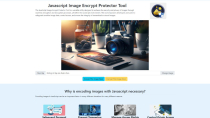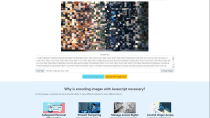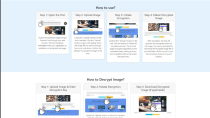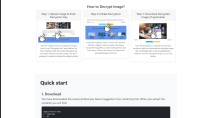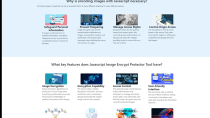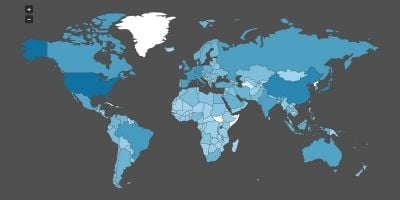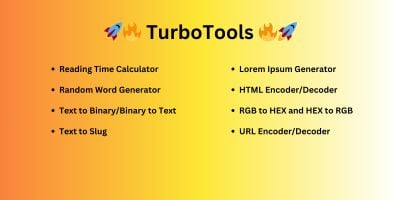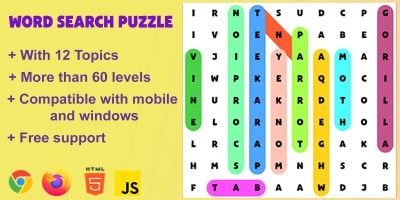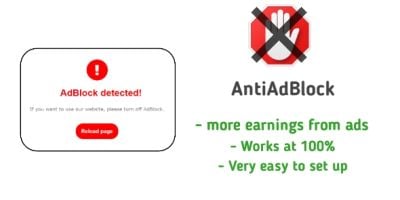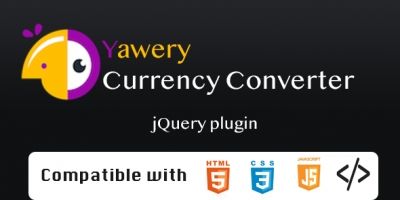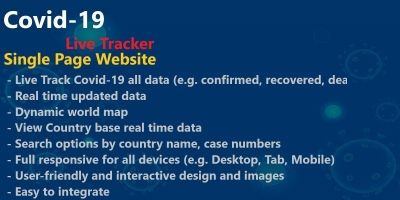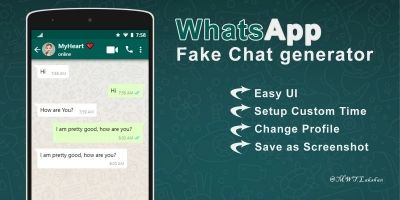Javascript Image Encrypt Protector ToolJavascript Image Encrypt Protector Tool
The JavaScript Image Encrypt Protector Tool is a versatile utility designed to enhance the security and privacy of imagesJavascript Image Encrypt Protector Tool
The JavaScript Image Encrypt Protector Tool is a versatile utility designed to enhance the securi...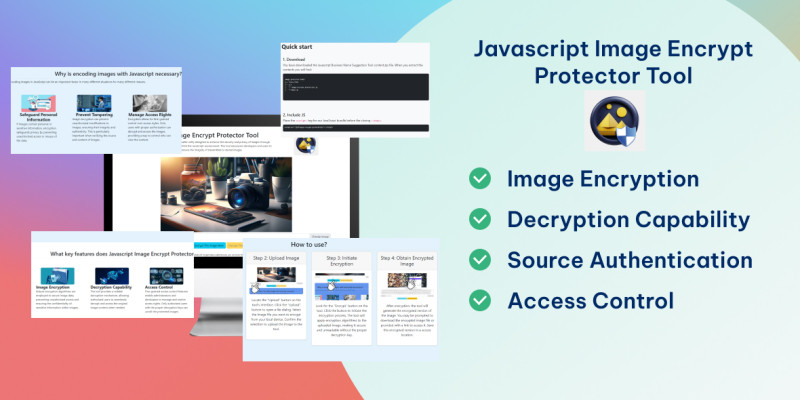
Overview
Javascript Image Encrypt Protector Tool
The JavaScript Image Encrypt Protector Tool is a versatile utility designed to enhance the security and privacy of images through seamless encryption and decryption processes, all within the JavaScript environment. This tool empowers developers and users to safeguard sensitive image data, control access, and ensure the integrity of transmitted or stored images.
Why is encoding images with Javascript necessary?
Encoding images in JavaScript can be an important factor in many different situations for many different reasons.
Safeguard Personal Information: If images contain personal or sensitive information, encryption safeguards privacy by preventing unauthorized access or misuse of the data.
Prevent Tampering: Image encryption can prevent unauthorized modifications to images, ensuring their integrity and authenticity. This is particularly important when verifying the source and content of images.
Access Control: Manage Access Rights Encryption allows for fine-grained control over access rights. Only users with proper authorization can decrypt and access the images, providing a way to control who can view the content.
Source Authentication: Control Origin Access Use encryption to control access based on the source. Only users from specific origins or with proper credentials can decrypt and view the images.
Quick start
1. Download
You have downloaded the image-protector-tool.zip file. When you extract the contents you will find:
image-protector-tool/
├── index.html
├── js/
│ └──image-encrypt-protection.js
│ └──main.js
2. Include JS
This theme imports three Javascript files.
Bootstrap jQueryPlace the script tag for our JavaScript bundle before the closing body.
https://image-protector-tool-ltdungrs-e603fcb4df970e685cb0f36aa22489d67.gitlab.io/js/image-encrypt-protection.js
3. Encrypt the Image
image = document.getElementById('image');
let { data, map } = encryptImage(image);
4. Decrypt the Image
let data = decryptImage(image, encryptKey);
5. Example
let cookImage = async () => {
image = document.getElementById('image');
let { data, map } = encryptImage(image);
image.src = data;
let encryptKey = document.getElementById('encryptKey');
encryptKey.value = JSON.stringify(map);
document.getElementById('encryptButton').disabled = true;
document.getElementById('decryptButton').disabled = false;
document.getElementById('encryptKeyGroup').style.display ="block";
}
let deCookImage = async () => {
image = document.getElementById('image');
let encryptKey = document.getElementById('encryptKey').value;
let data = decryptImage(image, encryptKey);
image.src = data;
document.getElementById('encryptButton').disabled = false;
document.getElementById('decryptButton').disabled = true;
document.getElementById('encryptKey').value="";
document.getElementById('encryptKeyGroup').style.display ="none";
}
Changelog:
1.0.0 (20.12.2023)
initial release
Created: 20.12.2023
By: Amazing Code
Thank you for purchasing my theme!
Features
Image Encryption
Decryption Capability
Access Control
User-Friendly Interface
Source Authentication
Integration Capabilities
Compliance and Legal Support
Optimization for Performance
Instructions
How to use?
Step 1: Open the Tool
Access the JavaScript Image Encrypt Protector Tool through your web browser. This tool should be embedded within your application or available on a designated web page.
Step 2: Upload Image
Locate the "Upload" button on the tool's interface. Click the "Upload" button to open a file dialog. Select the image file you want to encrypt from your local device. Confirm the selection to upload the image to the tool.
Step 3: Initiate Encryption
Look for the "Encrypt" button on the tool. Click the button to initiate the encryption process. The tool will apply encryption algorithms to the uploaded image, making it secure and unreadable without the proper decryption key.
Step 4: Obtain Encrypted Image
After encryption, the tool will generate the encrypted version of the image. You may be prompted to download the encrypted image file or provided with a link to access it. Save this encrypted version in a secure location.
How to Decrypt Image?
Step 1: Open the Tool
Navigate to the JavaScript Image Encrypt Protector Tool through your web browser. Access the tool on the designated webpage or within your application.
Step 2: Upload Image
Locate the "Upload" button on the tool's interface.
Click the "Upload" button to open a file dialog.
Choose the image file you wish to decrypt from your local device.
Confirm the selection to upload the encrypted image to the tool.
Step 3: Enter Decryption Key
After uploading the encrypted image, look for the "Decryption Key" input field on the tool's interface.
Enter the correct decryption key or credentials associated with the encrypted image. This key is necessary to unlock and reveal the original content.
Step 4: Initiate Decryption
Find the "Decrypt" or "Unlock" button on the tool.
Click the button to initiate the decryption process. The tool will use the provided decryption key to decrypt the image and reveal the original content.
Step 5: Download Decrypted Image
Once the decryption is complete, the tool may provide an option to download the decrypted image file.
If prompted, click on the download link or button to save the decrypted image to your local device.
Other items by this author
| Category | Scripts & Code / JavaScript / Miscellaneous |
| First release | 20 December 2023 |
| Last update | 20 December 2023 |
| Files included | .css, .html, Javascript .js |
| Tags | Javascript, image protector, image encrypt, image decrypt |