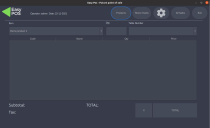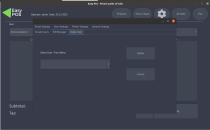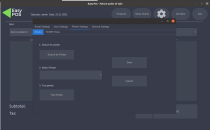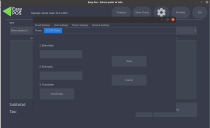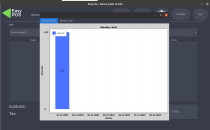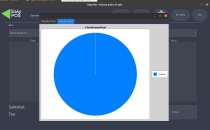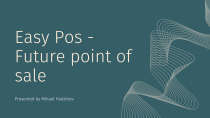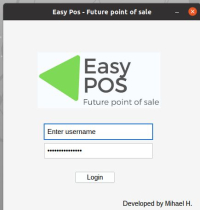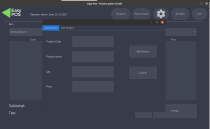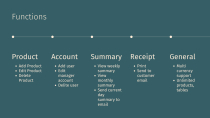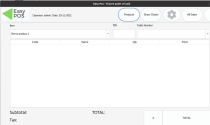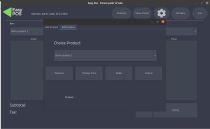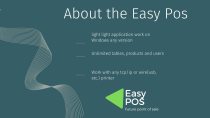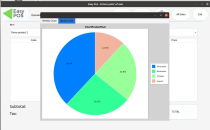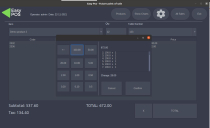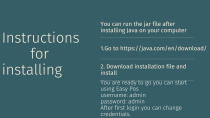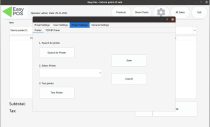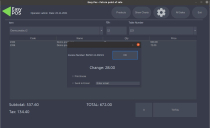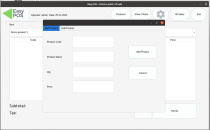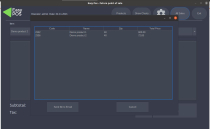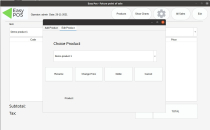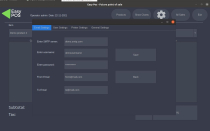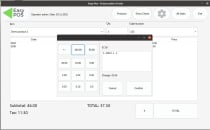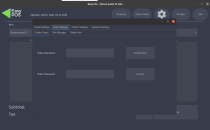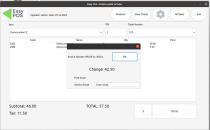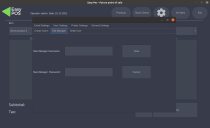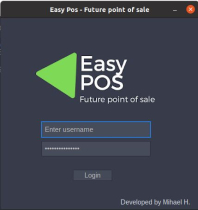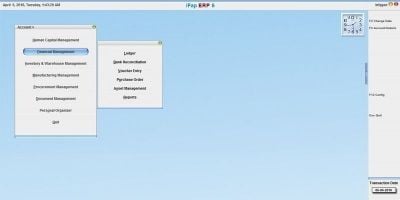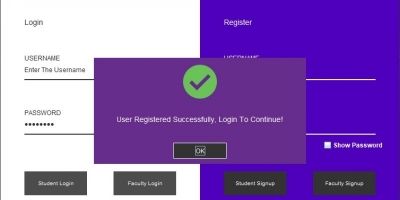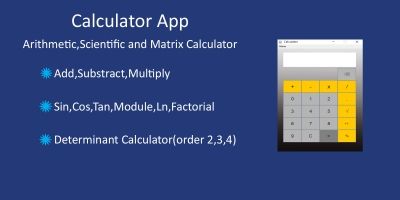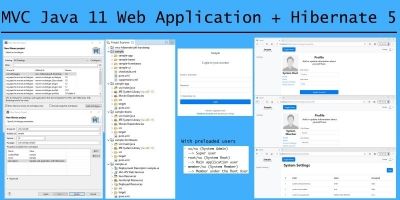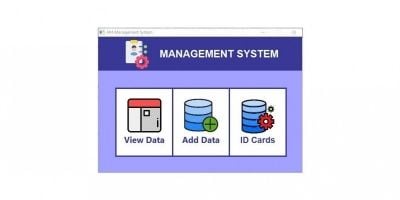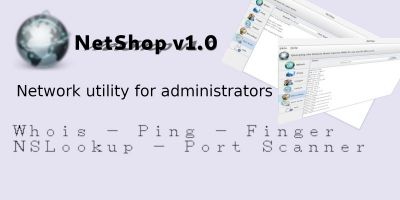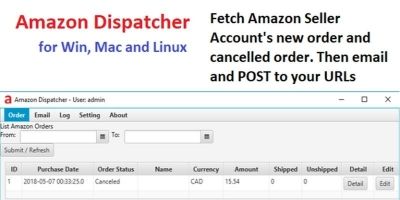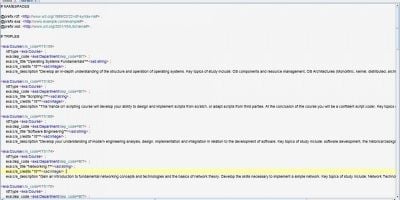Easy Pos - Future Point Of Sale JavaEasy Pos - Future Point Of Sale Java
Windows Application for small/medium resaurants,cafe and bar.Easy Pos - Future Point Of Sale Java
Windows Application for small/medium resaurants,cafe and bar.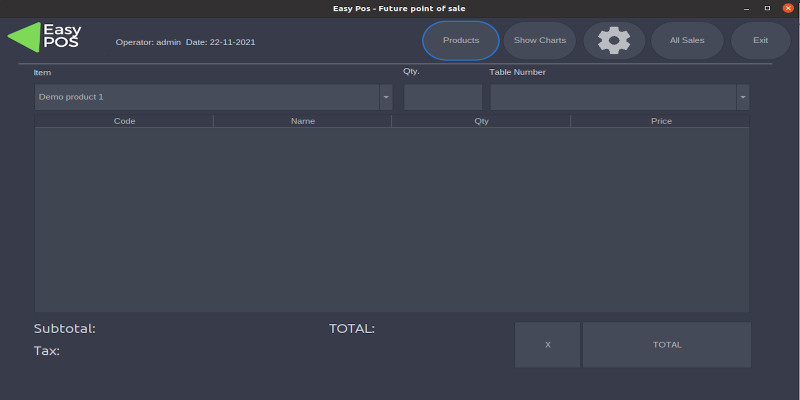
Overview
Easy POS can be operated with the Manager account or User account as a
managed account has access to full features of the software and the user
account is having basic features.
Is easy to setup right from the box and the usage is very simple. You
can choice business name, currency for the printable receipt.
The simplicity of the software allows to use unlimited number of tables
and orders as it's not limited to max number. You can add a countless
number of products and users;
It's work with any TCP/IP and USB printers and others (No Bluetooth)
(The setup is very easy you just press one key to find the printer and
save for future use).
When you exit the program you end the current day and all sales go to
database which save them locally on your machine. (If you enter the
program again same day rest of the day, sales also go for the same day
after exiting the program).
Features
POS FUNCTIONS:
- PRINT RECEIPT
- ADD PRODUCT
- SHOW WEEKLY/MONTHLY CHARTS
- EDIT PRODUCT
- ADD USER
- MANAGE MANAGER ACCOUNT
- SEND DAY ALL SALES CSV FILE TO EMAIL
- SEND EMAIL WITH RECEIPT TO CUSTOMER
- WORK WITH TCPIP AND ALL PRINTERS(no Bluetooth)
- UNLIMITED TABLES USAGE
- UNLIMITED PRODUCTS
- MULTI CURRENCY SUPPORT
I can add barcode EAN13 and Barcode 128 Generator with printing.
Requirements
Java 11, Windows (any version pc)
Instructions
1. Download and Install Java 17 from link https://jdk.java.net/17/
2.Install Java from the package you downloaded for Windows users Ca
refer to this tutorial
https://www.codejava.net/java-...
3.After installation of Java you can run jar file with the following command
java -jar "EasyPos.jar" - replace jar in the quotes with file you downloaded from codester.
! You need to open cmd (command prompt) and navigate to the directory of the jar file to run it)
4.If you want you can use directly from exe file after installation of Java on your computer.
5.First time login has only one account registered is the Manager account with login information
- username : admin
- password: admin
After login, you can navigate to Setting -> User -> Change Manager Account to change the username and password
! If you lose your password and username, you need to restart the pos
application and this will be forwarded by information and settings
lose. My advice to write down to paper the login information for future
use. The data can be recovered, but it is good to have the password on paper.
Other items by this author
| Category | Scripts & Code / Java |
| First release | 21 December 2021 |
| Last update | 21 December 2021 |
| Tags | software, POS, Point Of Sale, restaurant pos, cafe pos, bar pos, small business point of sale |